How to take a screenshot on mac
This article will show you how to take a screenshot on a Mac computer.
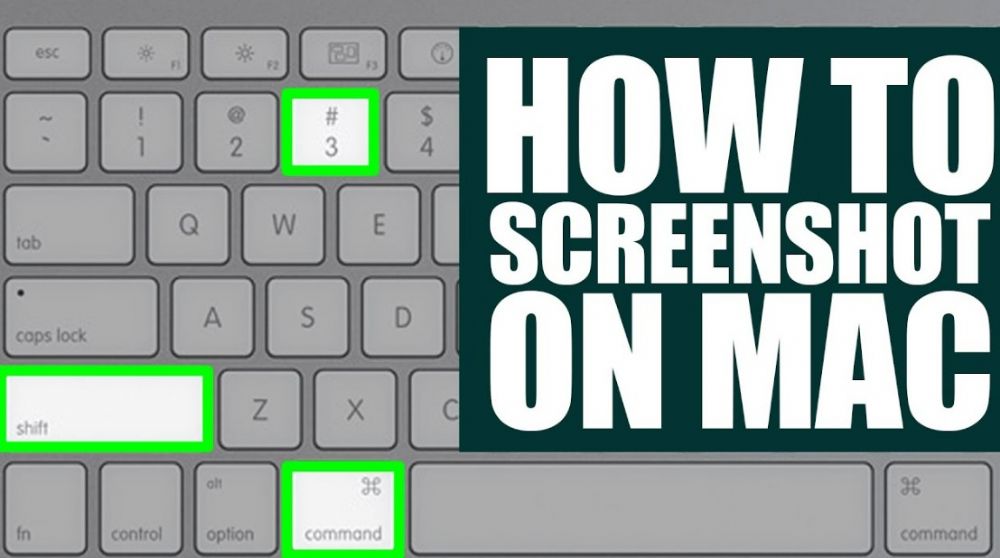
There are several ways to take a screenshot on a Mac.
The most common way is to use the "Command" + "Shift" + "4" keys to create a selection box. Once the selection box is created, you can then drag it over the image you want to screenshot and release the mouse button to take the screenshot. The screenshot will be saved to your desktop as a PNG file.
Another way to take a screenshot is to use the "Command" + "Shift" + 3" keys to take a screenshot of the entire screen. The screenshot will be saved to your desktop as a PNG file.
Another way to take a screenshot is to use the "Command" + "Ctrl" + "Shift" + 3" keys to take a screenshot of a specific window. The screenshot will be saved to your desktop as a PNG file.
Conclusion
Taking screenshots on a Mac is a very simple process. All you need to do is press the Command, Shift, and 3 buttons at the same time, and the screenshot will be automatically saved to your desktop. If you want to take a screenshot of a specific part of your screen, you can use the Command, Shift, and 4 buttons to select the desired area.





